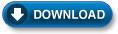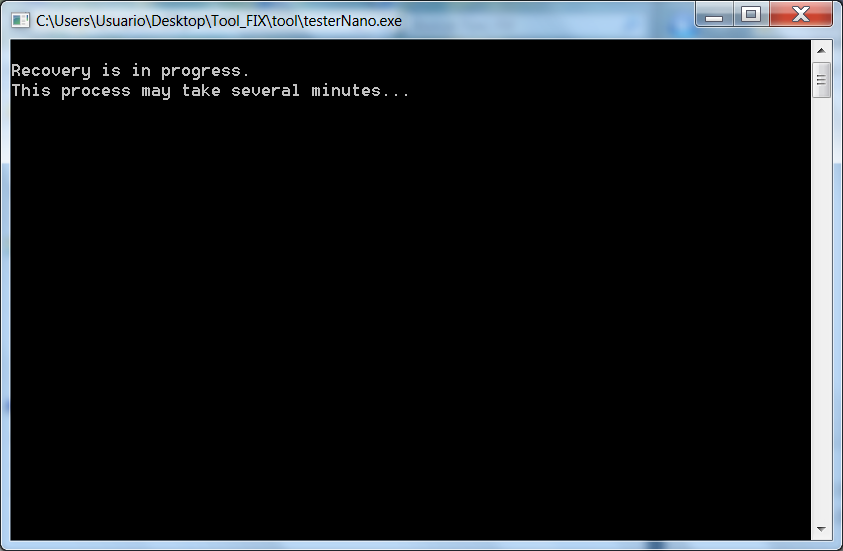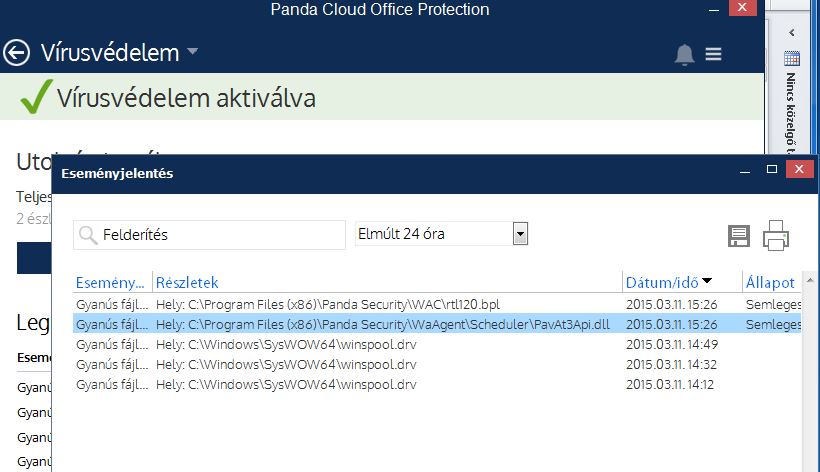Szeretném a későbbi olvasók számára leszögezni, hogy ilyen esemény bármikor, bármilyen biztonsági program vagy operációs rendszer frissítés után előfordulhat. Pozitív tapasztalat, hogy a Panda magyar ügyféltámogatása megkeresi az ügyfeleket, hogy tájékozódjon valamint segítsen a problémák megoldásában.
#Utolsó Update: http://cloudsecuritycompany.hu/hireink/adatbazis-frissites-20150311 és http://www.pandasecurity.com/usa/enterprise/support/card?id=50036
Az előzmények:
A mai napon kb. du. 2-kor hibás Panda frissítés miatt sok-sok számítógép állt le a világon. Eleinte jogosultság hibákra panaszkodik a rendszer,majd újraindítás után nem lehet belépni többé.
Indítsuk el csökkentett módban a gépet és futtassuk le ezt a programot: http://www.pandasecurity.com/resources/sop/UNINSTALLER.exe . Windows XP esetén tökéletesen működik a módszer, Windows 7 esetén lokális rendszergazdaként jó esetben még sikerülhet futtatni.
Sajnos minden újraindítás után egyre több rendszerfájlt töröl, mert vírusnak hiszi és egyre nehezebb helyreállítani a rendszert. Akinek fent van a Panda, NE INDÍTSA ÚJRA A GÉPET, hanem a fenti programmal távolítsa el a Pandát.
Részletesebb infó: http://www.theregister.co.uk/2015/03/11/panda_antivirus_update_self_pwn/
A Panda Media infója: http://www.pandasecurity.com/mediacenter/panda-security/information-regarding-false-positive-pcop-retail-2015/
A Panda Cloud management felületen megjelent infó http://www.pandasecurity.com/uk/homeusers/support/card?id=100045 szerint kész a javítás:
SolutionThe signature file was repaired immediately. Additionally, a solution for all affected products has been automatically deployed. However, in certain environments it is possible for the incident to persist. To verify if this is the case of your computer, please follow the steps below:
Scenario 1: The computer boots up normally
Please, follow the steps below:
- Run cmd (command line) as administrator.
- From the cmd window, type in the following and press Enter after each command.sc stop psinprot
sc stop psinaflt
sc stop nanoservicemain- Run the ps-recovery.exe file as administrator. To do so, right-click the file and select Run as administrator.
- Restart the computer and check the issue is solved.
Scenario 2: The computer cannot login in Windows
Please follow the steps below:
- Start your computer in Safe Mode.
- Run cmd (command line) as administrator.
- From the cmd window, type in the following and press Enter after each command.sc stop psinprot
sc stop psinaflt
sc stop nanoservicemain- Run the ps-recovery.exe file as administrator. To do so, right-click the file and select Run as administrator.
- Restart the computer and check the issue is solved.
valamint:
Symptoms
Issue with the signature file of 11 March 2015 that that might have affected our PCOP and Retail 2015 customers. This issue may have caused some files to be moved to quarantine.
Solution
The signature file was repaired immediately. Additionally, a solution for all affected products has been automatically deployed. However, in certain environments it is possible for the incident to persist.
To verify if this is the case of your computer, please go through all possible scenarios and choose the most suitable one:
- Scenario 1: The computer boots up normally
- Scenario 2: The computer cannot login in Windows
- Other possible scenarios
Scenario 1: The computer boots up normally
Please, follow the steps below:
- Run cmd (command line) as administrator.
- From the cmd window, type in the following and press Enter after each command.sc stop psinprot
sc stop psinaflt
sc stop nanoservicemain- Download and unzip the ps-recovery.zip file.
- Now, open the ToolLauncher.bat file by double-clicking on it.
Whilst running the recovery tool, open the quarantine folder to see items being removed from there as they are placed back into the original location.
- In Windows 7 onwards: C:ProgramDataPanda SecurityPanda Security ProtectionQuarantine
- In Windows XP: C:Documents and SettingsAll UsersProgramDataPanda SecurityPanda Security ProtectionQuarantine
- A window showing the progress of the tool will be displayed. It may take a few minutes.
- IMPORTANT! Please wait for the process to conclude. Once all the files from the quarantine have been removed from the folder and restored to the original folder, the tool window will disappear. Run the tool as many times as necessary until ALL the files from quarantine are totally restored.
- Restart the computer and check the issue is solved.
Scenario 2: The computer cannot login in Windows
Start your computer in Safe Mode and carry out the previous steps to run the tool.
Other possible scenarios
For other possible scenarios, please click here.
Az alábbi fájlok karanténba helyezésével kezdődik:
A vírusvédelem leállításához vagy a további károk megelőzéséhez az alábbi fájlokról kell elvenni az NTFS jogokat (csak saját felelősségre!):
A screenshotokat és az infókat köszönöm A MESTERnek.